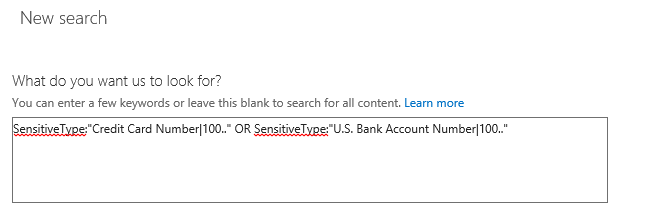We’re excited to announce a faster and more lightweight way of searching within your organization’s data in Office 365. Compliance Search is a new capability in the Office 365 Compliance Center, designed for times when the full-fledged search case management of eDiscovery search isn’t required. Compliance Search is ideal for quick searches across content in Office 365, such as searching for specific credit card numbers in SharePoint as part of a Data Loss Prevention (DLP) project. Compliance Search lets you:
- Search all your Office 365 data without limits on number of mailboxes or documents
- Use Keyword Query Language for advanced search
- Preview search results with hit highlighting
- Use fine-grained permissions to control what can be searched
Like our existing eDiscovery Search, Compliance Search is done in-place, using the existing search system of Office 365 so you’re always searching recent, up-to-date data. See Compliance Search in the Office 365 Compliance Center to learn more.
To get started with Compliance Search, go to the Office 365 Admin Center, click Compliance to launch the Compliance Center, click Permissions and then grant the appropriate people the eDiscovery Manager permission. These users will now have the Search tab available in the Compliance Center and can create new Compliance Searches. 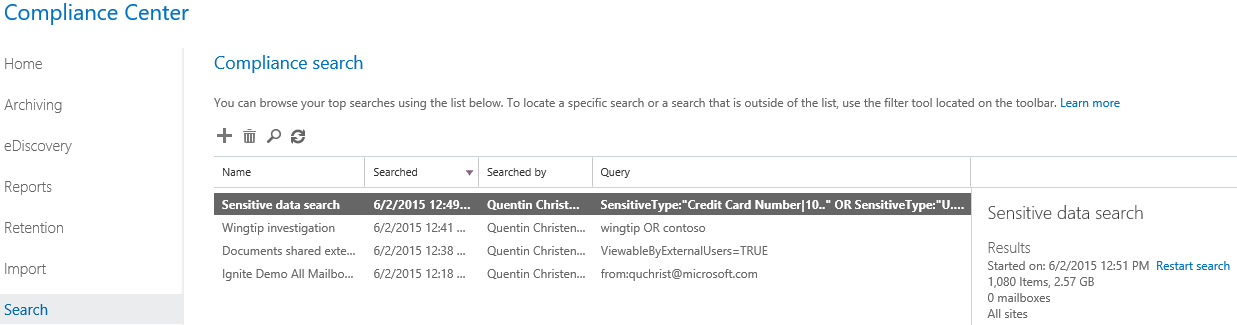
Search all your Office 365 data without limits
You can use Compliance Search to find data in individual Exchange mailboxes, SharePoint sites, OneDrive for Business locations, and Skype for Business (now Microsoft Teams) data that has been placed on hold in Exchange mailboxes. There are no limits on the scale of these searches. You can run multiple searches simultaneously, and you can search one or hundreds of thousands of sites and mailboxes. With Compliance Search you can select all mailboxes and sites, distribution groups, or specific people and sites. 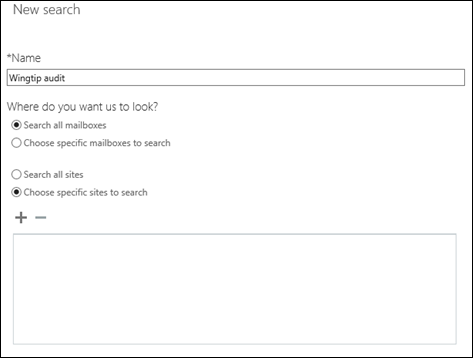
Use Keyword Query Language for advanced search
You can also enter search terms using Keyword Query Language and get an estimate of the results so you can get insights about your data. The Keyword Query Language allows you to use keywords, Boolean logic, wildcards and searchable properties. Recent improvements in the search system now make it possible to analyze interesting new scenarios. Learn more by visiting keyword queries for Compliance Search. Here are some examples:
Scenario
Search statement
Assess the risk of data that’s been shared externally in SharePoint and OneDrive for Business.
ViewableByExternalUsers=TRUE
Identify highly sensitive content that has more than 100 credit card or bank account numbers.
SensitiveType:”Credit Card Number|100..” OR SensitiveType:”U.S. Bank Account Number|100..”
Investigate if anyone sent email containing confidential information to a particular person outside the organization.
Recipients:”jared@adatum.com”
Identify a phishing message that was sent by a specific email address and has a specific subject.
Sender:”jared@adatum.com” AND subject:”You are a winner, read me to learn more”
Fine-grained permissions make it easy to control what can be searched
The ability to search across data is controlled by the Compliance Center permissions. No additional permissions need to be configured in Exchange, SharePoint or OneDrive for Business. By default, Compliance Center eDiscovery Managers can search all Exchange mailboxes, SharePoint sites, and OneDrive for Business locations. You can also configure fine-grained permissions using PowerShell to control the scope of what a user can search. For example, you can specify specific SharePoint URLs or mailboxes that can be searched based on Active Directory properties, location, or distribution group membership. Learn how to configure Compliance Search permission filtering.
Preview search results with hit highlighting
You can preview the results of a Compliance Search to analyze the data and check that your query is working as expected. The preview list of items and preview is in pane and the search terms are highlighted so you can see why an item was returned for your search. 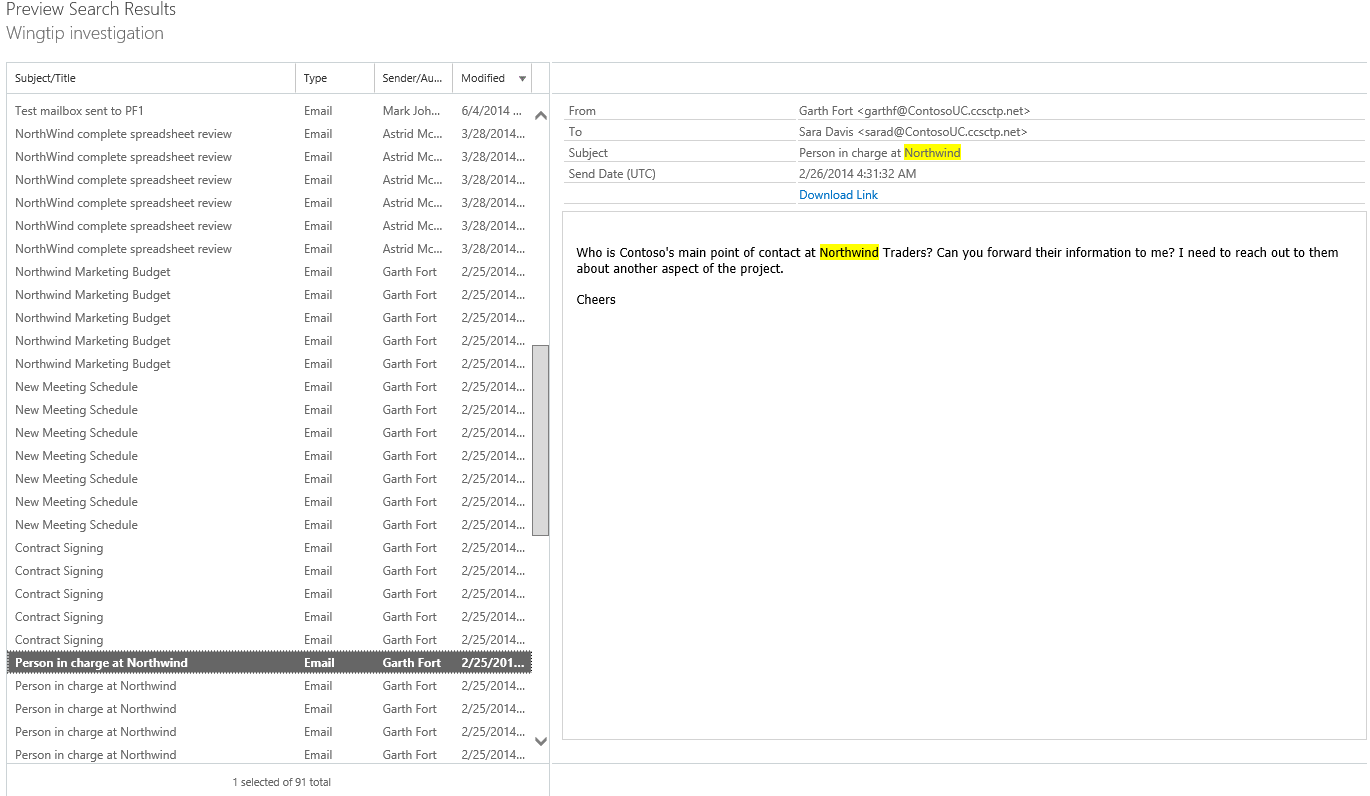 Compliance Search is available now in Office 365. In the next several months, additional capabilities will be rolling out including:
Compliance Search is available now in Office 365. In the next several months, additional capabilities will be rolling out including:
- Export search results
- Case Management and Hold
Please watch the Office 365 Roadmap for updates on the availability of additional Compliance Search functionality. —Quentin Christensen, senior program manager lead for Office 365 Information Protection
The post Introducing Compliance Search in Office 365 appeared first on Office Blogs.
Published on: .