Three Questions to Ask When Working on Office Docs in the Web
Here at Agile IT, we struggle to think of a single company that doesn't use Office. Word, Excel, and PowerPoint are staples in every organization. With Office 365, you can access, edit, and share your documents from anywhere. ...

Here at Agile IT, we struggle to think of a single company that doesn’t use Office. Word, Excel, and PowerPoint are staples in every organization. With Office 365, you can access, edit, and share your documents from anywhere. Even more excitingly, you can do it from anywhere- without downloading extensions for your browser, and without the fear of losing file fidelity or formatting. So what are you waiting for? Contact the experts at Agile IT today to set up your free consultation and get started in the Cloud.
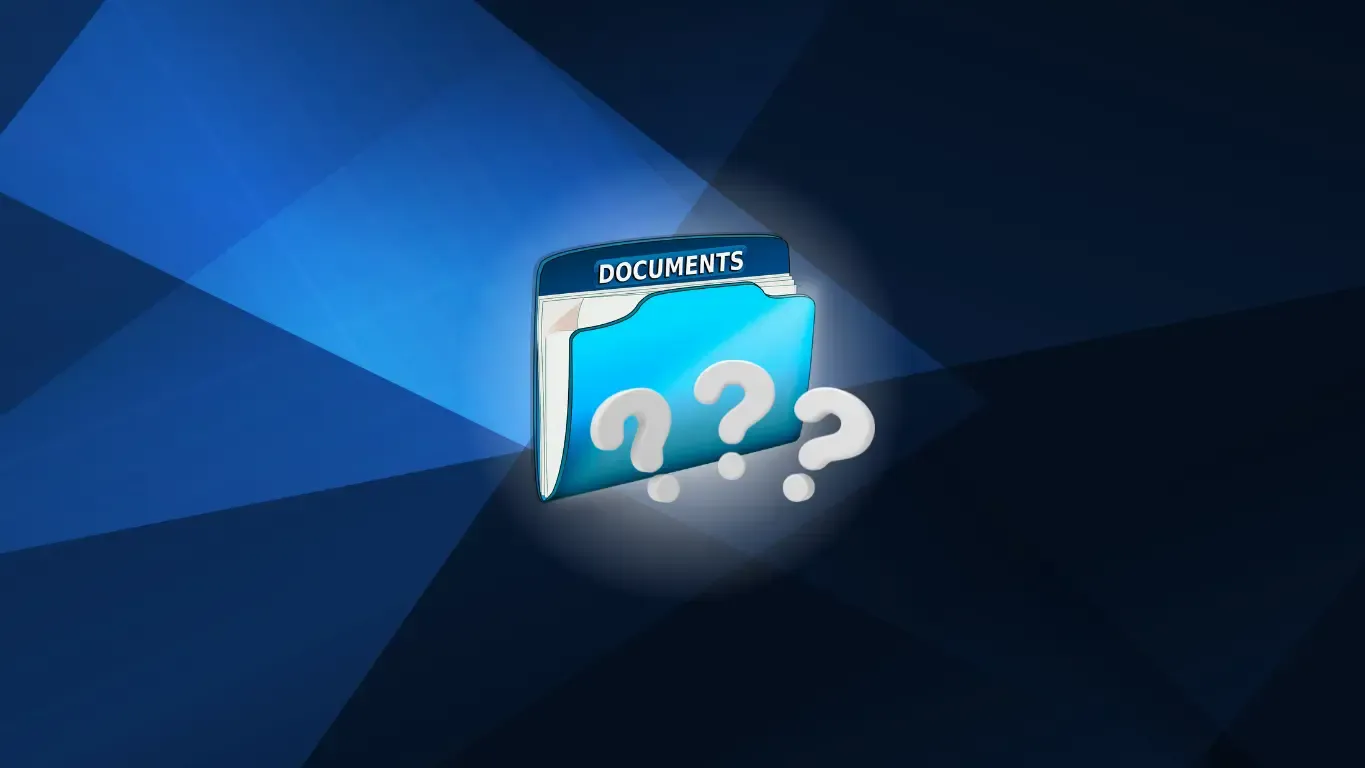
Technology is the great enabler of creativity and productivity. So when you encounter technology that inhibits your ability to collaborate, you have to wonder what went wrong. To choose the right technology for collaborating on Office documents on the Web, ask yourself these three questions:
1. Do you use browsers like Internet Explorer, Firefox or Safari?
You don’t want to be constrained by your Internet browser. After all, the browser is only a means to the end of being productive on the web. Office Online works consistently across all major browsers, including Internet Explorer (IE), Chrome, Firefox and Safari. You do not need additional software such as extensions to make this work. You can view Office documents with consistent file fidelity in these browsers. You can edit Office documents using Office Online across these major browsers without worrying about losing the Office file format or the formatting of the document itself.
The experience of Google Docs is skewed toward Chrome browser. Even in Chrome, however, you need to install the “Office Editing for Docs, Sheets & Slides” extension to be able to edit Office documents in the browser. In other popular browsers like IE, Firefox or Safari, Office documents are opened in view-only mode. If you still want to edit the Office document in these browsers, you will have to convert the standard Office document to Google’s proprietary format and risk losing complete file fidelity and formatting of the document.
2. Do you share and collaborate on Office documents?
Do you remember when you last worked on an Office document all by yourself? If you are like me, it’s been a very long time. Most work today happens in collaboration with others.
Sometimes, I leave my comments within the Office document, so others can incorporate my feedback into their work. The flexibility of working on documents without worrying about whether the team is able to meet at a particular time or in a specific place is liberating. Being able to access, review and comment on the documents while on the go gives me the freedom to choose where and how I work. Many of you seek real-time coauthoring of Office documents, so you can see in real-time who else is working on the document. Office Online offers that capability as well.
Office Online enables you to access and collaborate on Office documents whenever and wherever you need. It is the easiest way to share and the most collaborative way to work on Office documents. You can even share Office documents with people who have not created a Microsoft account. So, if you are wondering how you could share and collaborate with your friends with a Gmail account, Office Online works for you as well. Just share the document using Office Online, enter the email address of the person, and voila!
While Office Online encourages collaboration on Office documents, Google inhibits sharing and collaborating on Office documents in Google Docs, Sheets or Slides. The only way to collaborate on Office documents in Google is to email them in the old-school way. If you really want to write comments, and share and collaborate with others within the document, Google offers you only one choice. You have to convert the document from standard Office format to Google’s proprietary format. And this results in risking the complete file fidelity and formatting of the document.
3. Do I need to spend time fixing formatting of Office documents?
With the ever-increasing number of devices available today, Office documents are created, shared, reviewed and worked on across different form factors. As you work with these documents, you expect them to look similar no matter how you access them. That’s the promise of Office file fidelity. Even when features are not supported across various platforms, modern Office experiences such as Office Online and Office for iPad enable you to keep the fidelity of the document intact. This promise helps you avoid spending time trying to fix document formatting and instead allows you to be productive and to save time and effort on the project.
Those of you who use Google Drive to store your documents often complain how you lose formatting of your documents when you are working on Office documents using Google. Whether you use Google Docs after installing the “Office Editing for Docs, Sheets & Slides” extension in the Chrome browser or use the latest Docs, Sheets & Slides apps on iOS and Android, you continue to lose document formatting on these devices. For schoolwork, students have to assign someone to fix, format and finalize all formatting changes before submitting term papers. At work, end users have to spend invaluable time and effort to fix the formatting of documents before finalizing their analyses and presentations.
With over one billion users worldwide, Office is the de facto productivity standard. Technology should not limit your ability to share and collaborate on Office documents. Instead, it should simplify the experience and enable creativity. Check out these videos for Word Online, Excel Online and PowerPoint Online to see how Office Online helps you collaborate on Office documents on the web.
Start using Office Online to create, share, collaborate, and coauthor Office documents today!
This article excerpt, by Sanjeevini Mittal, originally appeared here: https://bit.ly/1tt9ViA





