Teams and SharePoint, Working Together
Sometimes people ask if they should use Microsoft Teams and SharePoint with Office 365 The question shows a misunderstanding of how the products work...
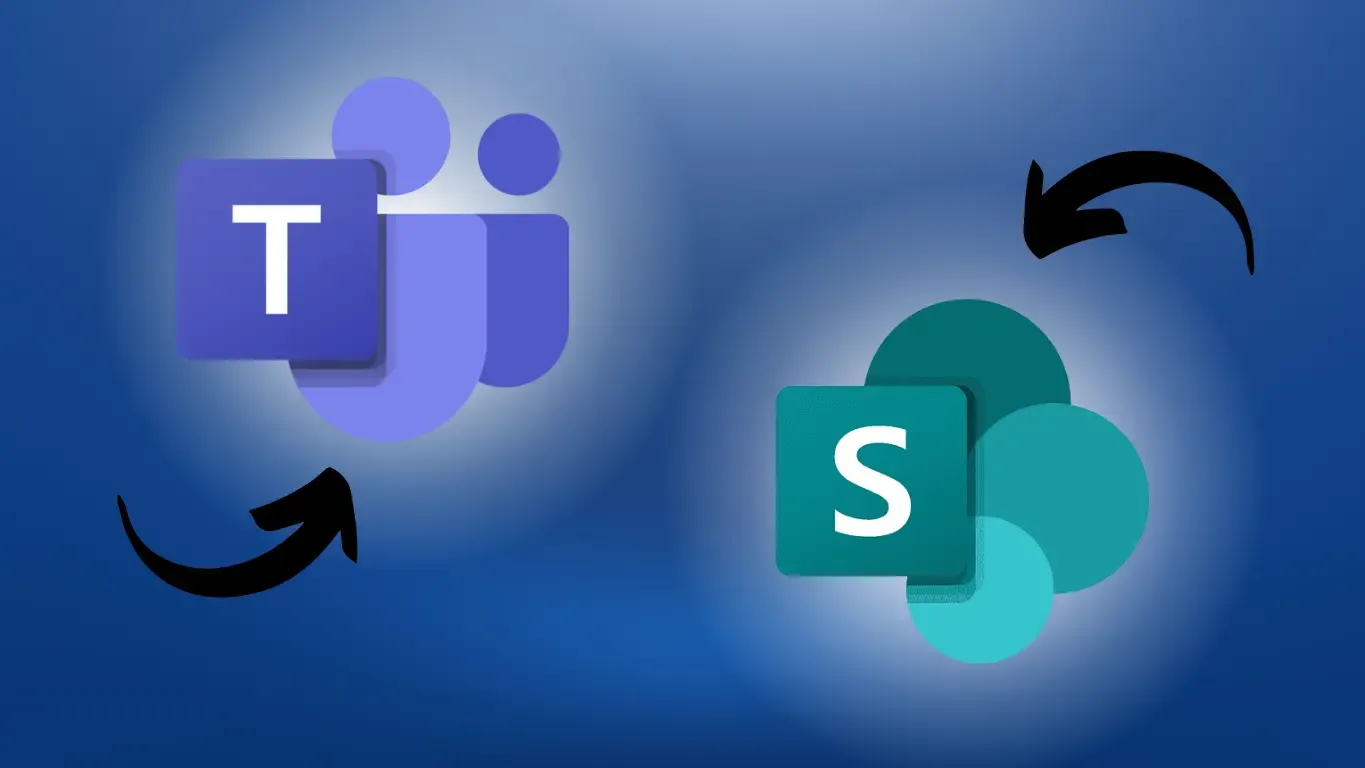
Sometimes people ask if they should use Microsoft Teams and SharePoint with Office 365. The question shows a misunderstanding of how the products work together. When you use Teams, you’re using SharePoint. You can leave SharePoint under the hood, where it provides essential functionality to Teams. If you prefer, you can explicitly access SharePoint’s capabilities from Teams, getting additional power and flexibility.
The developers of Microsoft Teams needed a first-class file and document management facility, and they realized there was no reason to invent a new one. File sharing goes through SharePoint. SharePoint pages and Web parts can also be used as components of Teams sites.
When you learn the ways you can enhance the Teams experience using SharePoint, you have more control over the documents you share and the ways you can present information to your team. The latest version of Teams contains the best integration of SharePoint yet, and further improvements are planned.
The Structure Under a Team
Microsoft Teams is built into Office 365. It’s available to all users without getting an extra license. A Team is built on an Office 365 Group. (In this article, we’ll use a capital T for Microsoft Teams, as opposed to other kinds of teams. This will become important shortly.)
A Group is an object in Azure Active Directory. It has a list of members and owners, as well as a set of shared assets. Groups by themselves provide collaboration tools such as shared mailboxes, calendars, and document libraries. When a Group is created, it’s automatically given a SharePoint team site., A Group can be private, restricted to designated members, or public, open to anyone in your organization. Public groups are searchable throughout the organization, but private ones aren’t.
Team and Group
When you create a Team, you can either create a Group to go with it or build on an existing one. Either way, the Team and Group members are kept in sync. Team members have permissions that match their status as Group members. The creator of a Team has owner status and can add other owners. Having multiple owners provides insurance should the original creator leave the Group.
Both owners and regular members can add channels to a Team, unless the owner configures it to allow only owners to add them. Owners have moderator capabilities and can make other Team members into moderators.
Adding, updating, or removing members in a Group or its associated Team will result in the equivalent changes in the other. A Group with more than 5,000 members can’t have a Team associated with it, but having that big a Team would miss the point of what they’re used for.
Anyone with a mailbox in Exchange Online can, by default, create a Group and Team. An administrator can configure Office 365 to restrict this ability.
How Sharepoint Fits in With Teams
SharePoint involves Teams’ files. It’s a powerful document management system. A few of its capabilities include:
- Versioning. Old versions of a document are retained. If the latest version is corrupted, it’s possible to roll back to an older one.
- Searching. SharePoint indexes documents for fast searching. A search uses the index rather than going through all the Team’s documents for each search.
- Content management. Set permissions for lists, libraries, and sites. Users can view, add, or modify metadata for their documents.
- Sites. The terminology is a little confusing here. a SharePoint team site is a feature of SharePoint and doesn’t require the existence of a Team. A Microsoft Teams site is different from a SharePoint team site. You can use a SharePoint team site even if you don’t elect to create a capital-T Team. You can add SharePoint pages to a Teams site, but you can’t do the reverse.
Connection
A good way to look at the division between Teams and SharePoint is that Teams facilitates cooperation on the personal level through communication tools, while SharePoint facilitates cooperation on the file and document level. The two are closely connected; you can share a document as part of a conversation or add a conversation to a document. That’s why we talk about a division rather than a contrast.
A team can have many channels for ongoing projects and subgroups. Each one has a shared document folder in SharePoint Online. The folder inherits its permissions from the Group.
A Team has a Shared Documents folder in SharePoint Online. Each of the Team’s channels, including the General channel, has a folder under Shared Documents. A very useful feature of SharePoint is that it lets users view all types of Office 365 documents in a browser. Even people who don’t have Office 365 can view them. This allows presenting documents to people outside the Team without any specialized software.
Teams and OneDrive
OneDrive, as already mentioned, is likewise built on SharePoint. Team members can put files into their personal OneDrive and share them on an individual basis. The Microsoft Teams Chat Files folder in OneDrive holds all files stored with private chats. The file permissions are set so that only the people whom a file is shared with can see it.
This capability saves users from using separate channels, such as email, for sharing documents in a chat. A user can share a document within a Teams chat, transparently uploading it to OneDrive. It’s easier for the recipient as well, since all that’s necessary to open the file is to click on it in the chat.
Files in OneDrive, including chat files, can be synced to a personal computer. This lets a user work on them locally and have all changes automatically appear on OneDrive. Files can be designated as “online-only”, in which case they’re usually present on the local computer only as links, or as “always keep on this device,” which guarantees their availability even when offline. You can sync all the files from one channel or for an entire Team with a single operation. Synchronization uses smart updating, copying only the parts of a file that have changed.
Making Full Use of Sharepoint With Teams

The techniques mentioned so far in this article belong mostly to the “under the hood” use of SharePoint. You use it without having to think of anything more than Teams, and occasionally of Office 365 Groups. But you can use SharePoint directly from a Teams page, providing even more power and options.
All this assumes that you have a “modern” Teams site. If you have an updated, “classic” site, you’re dealing with a standalone Team that doesn’t have all the connections to Office 365 and SharePoint. Upgrading it to the modern feature set is straightforward, and the old site is still available in case the migration wasn’t 100% successful.
A modern Teams site has the additional advantage of being responsive. You can use it without difficulty from a phone or tablet as well as from a desktop.
One thing you can do with Teams files is open them in SharePoint. Doing this takes you to the SharePoint site associated with the Team. You can view file metadata, see who has access, and work with the file’s version history.
Using SharePoint, you can sync Teams files just as you can sync from OneDrive. You can sync an entire library or just selected folders and files. You use the OneDrive Sync app, even though you aren’t working directly with OneDrive.
Not only can you add files to a conversation, but you can also add a conversation to a file. This is useful when several people are collaborating on the same document. When you create a chat for a file, it appears in the browser sidebar while viewing the file. Everyone with access to the file can see and join the chat.
The Web Page Experience
SharePoint users often think of the service as primarily Web-oriented. As we’ve seen, the heart of SharePoint is its versatility in handling files, but users see this power through SharePoint sites. You can incorporate elements from SharePoint pages into Teams. There are many options. A link to a SharePoint page can be dropped into a Teams chat. A SharePoint page or Web part can go into a tab on a Teams site. This allows the addition of text, images, maps, video, calendars, forms, controls, and more.
Office 365 Groups can set up connectors to provide feeds from various sources. For example, updates from a GitHub repository might be relevant to a document. A GitHub connector will bring its feed into the Group, The connector can be added to a Teams channel, and the information from the feed will be available to everyone using the channel. By default, any member of a Team can set up a connector. The owner changes this permission if they prefer a more restricted environment. A connector for an arbitrary RSS feed is available; it’s also possible to develop custom connectors.
Learn More about Teams and SharePoint Working Together
To sum up, managers and users shouldn’t think of Groups, Teams, and SharePoint as an either-or choice. This may have been the case a few versions ago, but the modern versions are designed to work together, and even better integration is on the way. Understanding how all the parts work together gives an organization the best opportunities for rich collaboration.
Agile IT’s Modern workplace embeds a SharePoint engineer and a Teams Productivity specialist directly into your organizations to both create an optimized collaboration environment and educate your champions on how to best roll out Teams to the rest of your organization. To find out more, request a call.





