How to Remove Hybrid Configuration From Exchange Server 2010
There are many advantages to having an Exchange Hybrid configuration and very few reasons why you would want to remove it even temporarily for troubl...
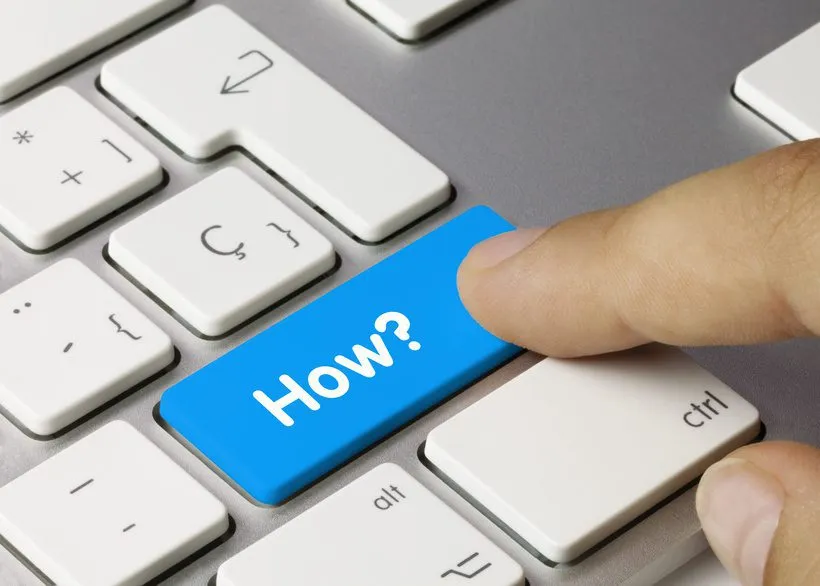
There are many advantages to having an Exchange Hybrid configuration and very few reasons why you would want to remove it, even temporarily for troubleshooting. After all, if it’s installed but not currently being used, it will have no impact at all on Exchange.
I ran into this situation recently, and unfortunately, a quick web search shows little info on this process, unless you want to include decommissioning an Exchange Server.
This is what I did to completely remove the Exchange Hybrid 2010 SP2 settings from an Exchange server without having to make any changes to the Office 365 tenant. This was a unique situation where a customer wanted it removed for a very uncommon reason. _
WARNING: This is NOT supported by Microsoft, at all. Period. If there is a desire to do this, with support from Microsoft, you will need a support ticket and a Microsoft representative assisting you. _
Steps to Remove Hybrid Configuration From Exchange Server 2010
1. Remove the organizational relationship from the on-premises environment : ‘Remove-OrganizationalRelationship -identity “name_of_org_relationship”. The identity of the organizational relationship can be obtained by using the ‘Get-OrganizationalRelationship’ if required.
2. Remove the organizational relationship from the Office 365 tenant:
‘Remove-OrganizationalRelationship -identity “name of_org_relationship”. Again, the identity of the organizational relationship can be obtained by using the ‘Get-OrganizationalRelationship’ if required.
3. Remove the federated domain(s) from the on-premises environment:
‘Remove-FederatedDomain -domainname name_of_domain 4. Remove the Email Address Policy/Policies associated with SMTP domains that have been moved to Office 365. This can simply be performed from the on-premises Exchange admin console. 5. Remove the Accepted Domain entries from the on-premises Exchange admin console for SMTP domains that have been moved to Office 365. This can be performed from the on-premises Exchange admin console as well.
6. Remove the federation trust from the on-premises Exchange environment:
‘Remove-FederationTrust -Identity “Microsoft Federation Gateway”. By default, the hybrid configuration wizard in Exchange 2010/2013 names the federation trust “Microsoft Federation Gateway”.
7. Remove the remote domain associated with the Exchange hybrid configuration using the on-premises Exchange Admin Console.
This will be named something like “Hybrid Domain - tenant_name.mail.onmicrosoft.com”.
8. Remove the SMTP send connector from the on-premises environment
: ‘Remove-SendConnector “Connector_Name”’.
9. Remove the inbound and outbound SMTP connectors that were created by the hybrid configuration wizard
in the Exchange Online Protection Administration Console.
10. Finally, remove the HybridConfiguration object from within Active Directory.
This isn’t supported in Exchange 2010, and it’s perfectly fine to leave the object in AD without any adverse effects. If, however, Exchange 2013 is being used in the hybrid configuration, the following PS command can be used to remove the HybridConfiguration object: Remove-HybridConfiguration.
I hope these steps help you successfully remove hybrid configuration from Exchange Server 2010. Have questions? Please contact us today or reach out in the comment below.





