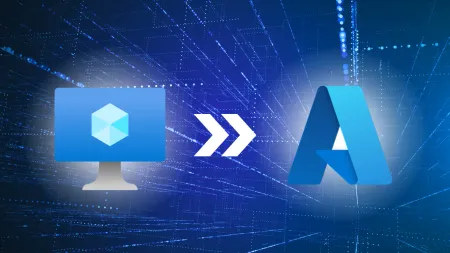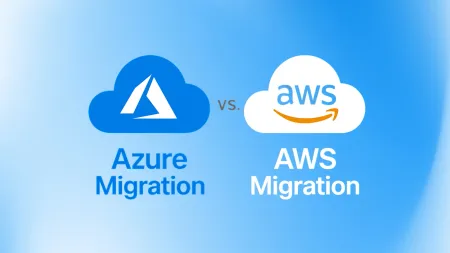Should I Upgrade Office 2013 to 2016?
Microsoft is the most widely used productivity software suite Your organization likely uses Office 2013 or a current version With the release of Off...

Microsoft is the most widely used productivity software suite. Your organization likely uses Office 2013 or a current version. With the release of Office 2016 just over a year ago, you might be considering whether it’s time to upgrade Office 2013 to 2016. In this article, I’ll discuss new features in Office 2016 and key considerations to make before upgrading to help you determine whether moving is worthwhile.
Licensing and Microsoft Office 2016
Today, Office 2016 is the most current enterprise software suite and is available as a subscription or standalone software.
Software is a big expense for any organization — whether you choose a subscription-based model or purchase the software outright. And keeping licenses up to date only adds to the headache.
Either way, licensing your products is crucial if you want users to access every available feature in the software.
Microsoft, for instance, is a stickler for making sure your software products are patched for security vulnerabilities. Regardless of the version, you better believe Microsoft requires you to install a series of patches to get support for the productivity software you purchase.
So What’s New in Office 2016?
Microsoft fully supports Office 2013 at the time of this writing. So upgrading is strictly your choice.
Here are highlights of some new features in Office 2016. (Mac users: Office 2016 for PC & Mac is available, but Mac has some limitations, so be sure to check the features available with Office 2016 for Mac.)
| Office 2016 | New Features | Word, Excel, PowerPoint, and Project |
| Excel | Turn data into maps | Use SVG images |
| Word | Improved reading with learning tools | Insert and edit icons |
| PowerPoint | Edit with others in real time
Precise Ink shapes Easily select and manipulate objects | Quickly search recent folders |
| Project | Label your timelines
Show your progress on your timeline | |
| Outlook | Available on mobile devices and tablets | |
| Visio | Visio online preview | |
| Access | ||
| One Note |
Beyond the decision to upgrade Office 2013 to 2016, you also need guidance on the logistics to do it.
Depending on the size of your organization, you might already have software distribution procedures built into your group policy or another means of upgrading software. If so, upgrading to Office 2016 shouldn’t be a big deal for you.
However, if your process involves manually upgrading users, you have an entirely different headache on your hands. Distributing Office to each workstation can be a big undertaking. Many end users have customized their current Office suite and are used to working a certain way.
Before You Upgrade Office 2013 to 2016
Besides the added functionality, your end users won’t notice much difference when upgrading Office 2013 to 2016. Office 2013 and Office 2016 look quite similar. But before moving Office suites, be sure to account for these items:
Outlook
If you’re considering moving from one Outlook to another, make sure you don’t delete your end users’ mail profile. If you delete the mail profiles, mail items will still sync in Outlook, but items such as autocomplete won’t work in the new profile. The local autocomplete cache is stored with the user’s Outlook profile, so be careful not to delete any existing mail profiles.
Word, Excel, PowerPoint, Visio, Project
Some templates and settings will not transfer from earlier versions of Office to Office 2016. Test in a lab environment so you don’t change how end users work. Before upgrading to Office 2016, you also need to decide whether to move to or from a subscription-based software license.
The big advantage of Microsoft’s subscription-based license is you always have access to the latest Office suite. Not only do you get access to the latest patches, but you can also decide which license you prefer. Usually, Microsoft leaves the two latest upgrades in your software portal for you to download at your discretion.
Options for Deploying Office 2016
There are a couple ways to upgrade Office 2013 to 2016. The first option depends on the permissions set up on your end users’ workstations. If they have permission to uninstall and install software, they can uninstall their current Office suite from the programs and features in the control panel. Then they can download and run the click-to-run installer from their Office 365 portal. For step-by-step instructions, see this quick video:
[Download and install Office 2016 for PC or Mac](https://support.office.com/en-us/article/ Download-and-install-or-reinstall-Office-365-or-Office-2016-on-your-PC-or-Mac-4414eaaf-0478-48be-9c42-23adc4716658)
As a systems administrator, you may prefer to roll out the upgrade to everyone at the same time. If so, the Office 2016 Deployment Tool is the way to go.
The Office 2016 deployment tool is a command-line tool that allows administrators to customize the tool-generated configuration file. Using the custom configuration file, you can specify which products and languages to install. Typically, you would download the Office installation to a network share location and configure the configuration file to point to the source. You can download the Office 2016 Deployment Tool here.
Get Expert Help For Custom Software Upgrades
At Agile IT, we understand not every Office upgrade is straightforward. Our senior engineering staff can assist your organization with custom installations of Office 2016 — for everything from planning to support. We’ve helped dozens of companies automate the upgrade and change management process to make the software upgrade as seamless as possible.
Have more questions about upgrading your software? Our tech team is here to help! Reach out in the comments below or contact us here
Tyjon Hunter
MCSA (Microsoft Certified Solutions Associate)