How to Make Memes in Microsoft Teams
Memes are a popular way for people to express how they are feeling They often take popular characters or scenes and put text over them Some popular ...

Memes are a popular way for people to express how they are feeling. They often take popular characters or scenes and put text over them. Some popular memes over time are “Bad luck Brian”, “Doge”, and “Conspiracy Keanu”. If you have found yourself struggling to portray how you feel to a coworker, it is no longer an issue. Now, you can take the fun meme spirit and send them through your conversations in Microsoft Teams. Here’s how.
What Is a Meme?
Memes are a form of communication that evolves over time. It is impossible to be familiar with every meme because there are way too many. Sometimes they are personal to the person who made them, so you may not be able to understand them.
There are common elements to a meme, however, that can help you understand them. While memes can often be hard to understand, there is a good chance you have come across some that have made sense to you. Some popular examples that you may not realize come from memes are the Ice Bucket Challenge and “Keep calm and…” The “Keep Calm” meme is likely one of the most popular ones. You take the phrase Keep Calm and then apply it to the situation you are dealing with. For example, Keep Calm and Eat Cupcakes or Keep Calm and Go Shopping. It can be applied to virtually anything. The main components of a meme are discovering the meme, changing its context, and adopting it for your own use.
There isn’t truly a definitive meaning of a meme. However, it is typically associated with an image with writing over it that shows a particular concept and is spread throughout media platforms. As the meme is spread, the message is often altered and results in many new memes based on the original. In addition, memes are often used to convey complex ideas about moods and emotions, much like emojis.
History of Memes
The idea of a meme can be traced back hundreds of years, but the modern idea of it was thought of by Richard Dawkins, a British evolutionary biologist. In his 1976 book, “The Selfish Gene”, he introduced the idea that is a gene was the basic building block of genetic information, then a meme was the basic building block of cultural information. One that evolves and changes over time as it is passed from person to person.
While it is debated, most people consider the dancing baby to be the first internet meme. This meme is also referred to as “Baby Cha-Cha,” and is the animated short GIF of a dancing baby that was a viral hit in 1996. It was shared through email chains and even showed up in television shows. However, memes didn’t become a cultural phenomenon until the 2010s. Today they are a trendy way to communicate online and will often take popular media and embed them into memes.
There have been so many memes over the years it would be impossible to count them. Memes are super varied, change all the time, and don’t really fit into a neat category. They are being spread at an accelerating rate, so it is basically impossible to keep up with them all. However, they still remain a fun and irreverent method of communication.
Popular Memes Today
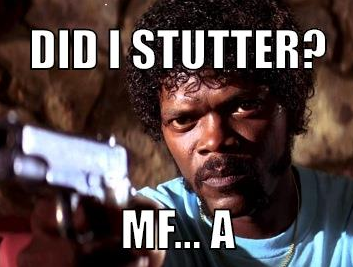
A Meme Created in Microsoft Teams[/caption]
Currently, one of the more popular memes being spread around is photo stills of Anakin and Padme with variations on the phrase “For the better right?” Another popular one is inserting Dom Toretto from The Fast and the Furious franchise into movie stills where Dom talks about how important family is. A meme that has survived over time is “The Most Interesting Man in the World.” This meme came to fame based on a commercial for Dos Equis. It starts with “I don’t always…” and ends with “But when I do…”.
Based on how meme usage has accelerated over time, it does not look like they are going away anytime soon. So embrace the meme, and start sending them in your Microsoft Teams messages.
Follow These Steps
- Begin by opening up Teams.
- On the left side, select the group you want to have a conversation with via meme.
- Once you have picked your group, go ahead and click on start conversation.
- When you have clicked into the conversation bar, you will see multiple options. Click on the little smiley sticker button. It will probably look familiar, as it is similar to the gif button on cell phones.
- Once you have click on the sticker button, you will see a long list of options, including popular, office drama, meme, designers, dev, legal, and Calamity Bert, among others. Select meme.
- You will be shown a variety of options you can use to create your meme. Most of the options shown are pretty G-rated, but you have the ability to upload your own picture to use. This makes it extremely customizable as you can choose something that truly represents what you are trying to express.
- Once you have selected the picture you would like to use, a box will pop up where you can fill in the top and bottom text of the meme to make it say whatever you want.
- Once you have created the meme, it will take you back to the conversation window. You can add text to explain it, but adding too much increases the risk it won’t actually show up. You are better off letting the meme speak for you.
- If there is something additional you would like to add to the meme, you can reply in comments to make sure it shows up properly.
Conclusion
Become the meme leader in your office today! Start a revolution of memes. It will help bring a little levity to the day and will make everyone laugh. Just remember, with great meme power comes great responsibility.
To find out how to empower your modern hybrid and cloud workforces to work smarter, faster and more securely, reach out for a free consultation today.





