Getting Started With Microsoft Teams
What is Microsoft TeamsAt its core MS Teams is a software platform that provides a workforce with a single space to share information and...
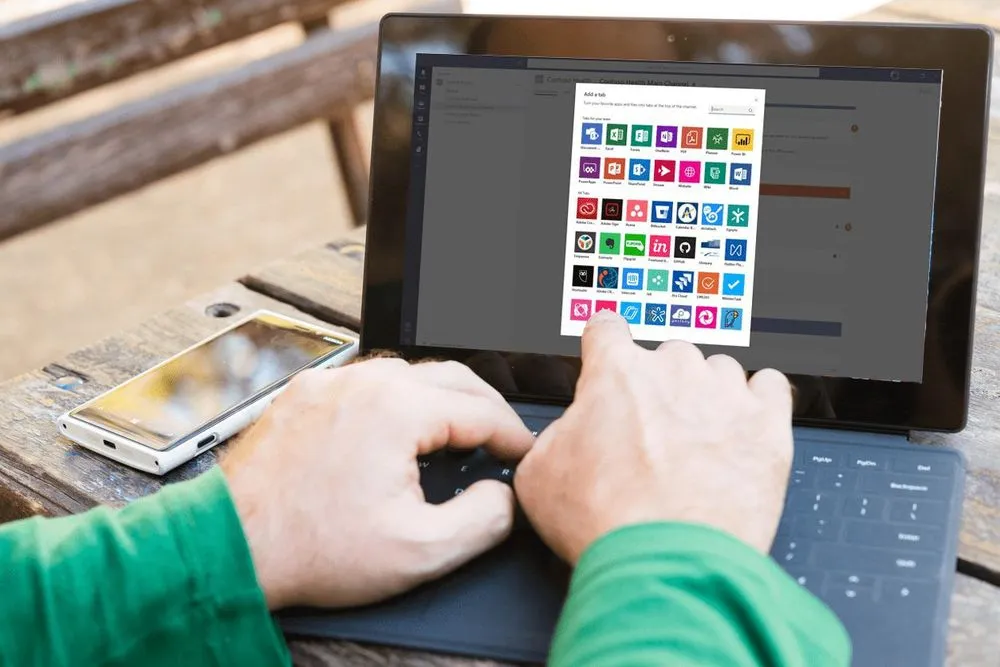
What is Microsoft Teams?
At its core, MS Teams is a software platform that provides a workforce with a single space to share information and work together. It is ideal for organizations that use Office 365, as it integrates seamlessly with the entire suite of tools, including everything from Skype to Microsoft Office. One of the biggest assets of Microsoft Teams, though, is the fact that it offers extensions, allowing users to integrate software and products that are non-Microsoft.
Within MS Teams, there are four main features that apply to businesses—for educational institutes, there are additional features. The first feature is Teams. It gives a unique URL to the team administrator who can then send the URL to the group members, allowing them to join the Team.
The second feature is Messaging. Messaging can be looked at as a subset of Teams. In other words, inside of each team, group members can create messaging channels. Each channel can have its own conversation topic and members can have discussions using text, images, and more. Messaging also has a private message option, enabling team members to communicate one-on-one. Finally, third-party services can be connected to Messaging, allowing information from these services to be submitted to the channel. Some of the third-party services include Facebook Pages, Bing News, Twitter, and MailChimp.
The third feature of Teams is Calling. This feature allows members to make, receive, and transfer phone calls to landlines and mobile phones. Members can also video conference within the software, create voicemail boxes, use VoIP, and instant message.
Finally, the fourth feature is Meeting. Members can schedule meetings within channels, using Teams itself or by integrating the Microsoft Outlook plugin—using the plugin allows non-members to be invited to a meeting in Teams. Members can also create ad-hoc meetings. When members sign into the channel, they can see that a meeting is in progress.
Teams channels can consist of just one member or thousands of members. As previously mentioned, members can invite individuals who are outside of the organization to join the Team, enabling incredible collaboration across organizations that are temporarily partnering together. Finally, throughout Teams, members have the ability to share files and edit them in real-time and collaboratively.
To round off Teams and allow it to be as integrative as possible, Microsoft developed multiple partnerships with various hardware vendors. Teams video calls can be connected to room-based projectors, mobile phones, and digital whiteboards. Some of the integrations are current, others are expected to become available in 2019.
Microsoft also expanded these integrations to software capabilities to augment workflows. There is a Teams app store, so third-party apps such as Zendesk and Trello can be used in conjunction with the platform. There is also an App Studio which allows businesses and developers to build apps using Teams design language.
Planning a Microsoft Teams Deployment
As with any new technology, companies need to develop a plan before its implementation in order to allow that technology to be as successful and effective as possible. In order to ensure a smooth planning phase, the following lays out key steps that every company should take when deploying Microsoft Teams:
1. Create a Planning Group
In order to create a comprehensive plan for how Microsoft Teams will fit into the business, leadership first needs to assemble a team of individuals from various departments. This team will help to form the implementation plan for MS Teams. It needs to be made up of diverse individuals, including at least one person in a leadership role in order to give the group influence across the organization. There should also be at least one employee from the IT department and several employees who represent the various groups that will be utilizing MS Teams.  This mixture of hierarchy and departmental know-how will provide the group with essential perspectives, from data security and hardware implementation to ensuring workforce adoption of the platform. The fact that they are from different areas of the organization will also help to communicate to the organization what MS Teams does and how it can be harnessed.
This mixture of hierarchy and departmental know-how will provide the group with essential perspectives, from data security and hardware implementation to ensuring workforce adoption of the platform. The fact that they are from different areas of the organization will also help to communicate to the organization what MS Teams does and how it can be harnessed.
2. Allow the Planning Group To Use Teams For Planning
It is essential for the planning group to use Teams during their planning process. Using the platform will allow them to see and feel exactly how the system works and understand the ways it could be used by the various constituents at the company.
3. Identify Use Cases
It is easy to look at how MS Teams works and its various features and state that everyone in the organization should start utilizing it. It is slightly more complicated, yet much more valuable, to break down how each departmental or cross-departmental team in the organization could use Teams on specific projects and tasks. By breaking this down, planning and later communication will be much more straightforward. Each department can be introduced to MS Teams in a customized way, allowing them to see the benefits that the platform will offer them.
4. Create a Technical and Non-Technical Plan
Microsoft has developed a step-by-step guide for getting organizations ready for MS Teams implementation. Larger companies can usually use FastTrack Benefits at no extra cost. Alternatively, the FastTrack Onboarding Wizards is also available for organizations who want to be more hands-on in the setup process.
There is also a non-technical plan that needs to be created. This plan is all about managing the change that Microsoft Teams will bring to the business. The planning group should develop a communication strategy and training program to ensure that the entire workforce embraces MS Teams and fully utilizes it.
How to Implement Microsoft Teams
Once the planning team has created a strategy, the work has only just begun. Next, it is time to implement the strategy. The following offers a few steps that should be taken in order to foster a positive outcome with MS Teams.
1. Run a Pilot
One of the most effective methods for identifying hurdles that could prevent the organization from effectively employing MS Teams is to conduct a pilot. The pilot should be run for a single project and with a single departmental team. The team should get training on MS Teams before it is piloted and should be asked for feedback after the pilot comes to a close.
2. Full Deployment
Once the pilot has been run and any kinks or glitches have been ironed out, the business can fully deploy MS Teams throughout every department. This will require extensive communication and assistance from leadership and the entire planning group.
3. Monitoring
No business can expect that everything will go smoothly right off the bat with MS Teams. Some employees will face challenges. There will be groups that struggle to see how it can fit into their work. It is for this reason that the planning group needs to continue to oversee the implementation of Microsoft Teams after it is deployed. They should be responsible for gathering data on how effectively it is being used within the organization (including how much time the workforce is spending on it), what tasks and projects it is being used for, and any other feedback that individuals employees can give about their experience. These insights will allow the team and the company to find ways to improve the way it is being used across the company and within each department.
The Final Step: Training
Without the knowledge to use it, software is useless. A key component of MS Teams success is training and re-training. Every employee who has access to the software should know exactly how they can benefit from it and in what ways they can use it. This means that the organization should provide an in-depth training course on Microsoft Teams, and whenever a new employee is onboarded or MS Teams releases a new feature or function, additional training should happen.
Conclusion - Microsoft Teams Can Transform Your Workplace
MS Teams is a powerful platform that can transform how a workforce operates. For it to work, however, efforts need to be made to ensure there is mass adoption. Those responsible for the planning and implementation of MS Teams should review the Office 365 Adoption Guidance and the Office 365 activity reports. These documents can provide excellent insight into how this modern workplace collaboration software can work and work well. For more information, please contact us.





