De-Cluttering everyone's inbox
Last fall we introduced Clutter which moves less...

Last fall, we introduced Clutter, which moves less important emails out of your inbox and keeps you focused what’s most important to you. Today Clutter is moving over one million emails per day and saves users 82 minutes per month on average. Starting in June, Clutter will be on by default to help more people benefit from Clutter. We’re also introducing new administrative controls for Clutter and improving how Clutter interacts with users.
Administrator controls
Additional controls are being added to help administrators manage Clutter. First we are introducing two PowerShell cmdlets to report on and turn off Clutter for users. These cmdlets are available for use today. Organizations who want to manage use of Clutter should use the cmdlet to turn off Clutter before it is turned on by default in June. The examples below show the most common uses for the cmdlets.
This example turns off Clutter for users who have not already turned it on themselves:
PS C:Scripts> Get-Mailbox | ?{-not (Get-Clutter -Identity $\_.Alias).IsEnabled} | %{Set-Clutter -Identity $\_.Alias -Enable $false}This example provides administrators an easy way to see the use of Clutter for their users:
PS C:Scripts> $hash=$null;$hash=@{};$mailboxes=get-mailbox;foreach($mailbox in $mailboxes) {$hash.add($mailbox.alias,(get-clutter -identity $mailbox.alias.tostring()).isenabled)};$hash | ftThe update is extending the personalization controls introduced in March.Administrators can now configure a reply-to address for Clutter notifications, this is in addition to the existing options to change the sender display name and brand the message with a logo of your choice. These controls add to the existing options to allow organizationally critical messages to bypass Clutter and the ability to apply a default retention policy to the Clutter folder.
Improving the user experience
We are also improving how Clutter interacts with users. The existing inbox notifications are being replaced with alerts and summary notifications sent when Clutter is at work. The alerts are sent when new types of emails are moved to Clutter for the first time, you will receive a maximum of one alert per day. The summary notification is sent once per week making it easy to know what Clutter is doing for you.
This example shows the new alert notification delivered to your inbox:
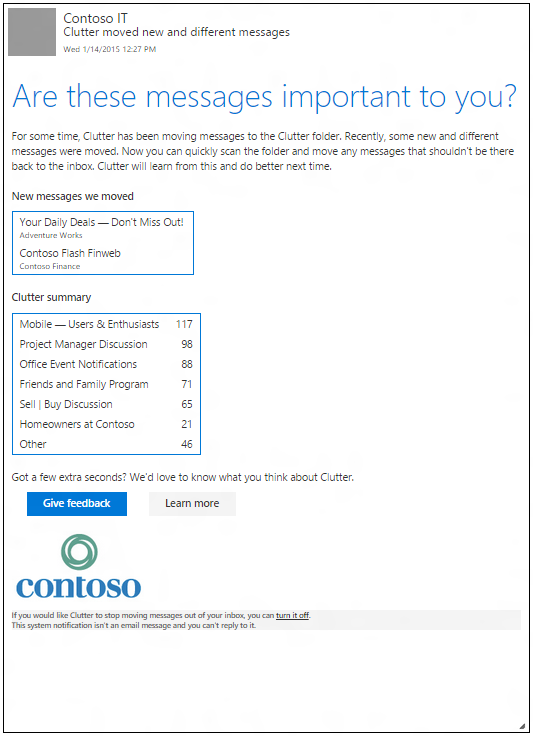
We’re excited to reach this milestone in making Clutter on for everyone and delivering the controls administrators have asked us to deliver. We encourage you try out these new capabilities and please let us know what you think. You can provide us feedback at the Office 365 Network. —Brian Shiers & Kumar Venkateswar
Frequently asked questions
Q. When will Clutter be turned on by default for my tenant?
A. Tenants in the First Release program will begin being on by default on June 1st. Standard release tenants will begin being on by default on June 15th.
Q. Will new mailboxes created after Clutter is auto-enabled have Clutter on by default?
A. Yes, new mailboxes will have Clutter on by default. Administrators can turn Clutter off using the PowerShell cmdlet after the mailbox is created.
Q. What happens to existing mailboxes after Clutter is on by default?
A. Users who have already turned Clutter on will continue to have Clutter on and will receive the new notifications. Users who have not turned Clutter on will have it turned on automatically. Users who have initially turned on Clutter and later turned it off will continue to have Clutter turned off. And finally, users whose admins have turned Clutter off on their behalf will continue to have Clutter turned off.
Q. Can a user turn off the use of Clutter?
A. Yes. Users remain in control and can elect to disable the Clutter feature when they choose, through the options page in Outlook on the web, Outlook 2016 Preview, or the link at the bottom of each notification.
Q. How frequently will users receive notifications from Clutter?
A. Users will receive one summary notification per week and up to one message per day when new message types are moved to Clutter, i.e. the first time a message from given distribution list is moved.
Q. Why are the notifications delivered to my inbox?
A. The notifications are delivered to your inbox to ensure you can stay informed across the range clients you might use, including Outlook desktop and mobile email clients.
Q. Can a user or administrator opt-out of the Clutter notification messages?
A. These notifications are an important part of the Clutter feature, because they keep users informed about which messages are being moved to Clutter. No option to deactivate them exists at this time.
Today’s post was written by Brian Shiers, senior product marketing manager and Kumar Venkateswar, senior program manager on the Exchange team. The post De-Cluttering everyone’s inbox appeared first on Office Blogs.





