Enabling and Using Advanced Features in Microsoft Teams (Video)
Enabling and Using Advanced Features in Microsoft TeamsDavid Branscome Partner Technical Architect at Microsoft and expert at all things Teams...
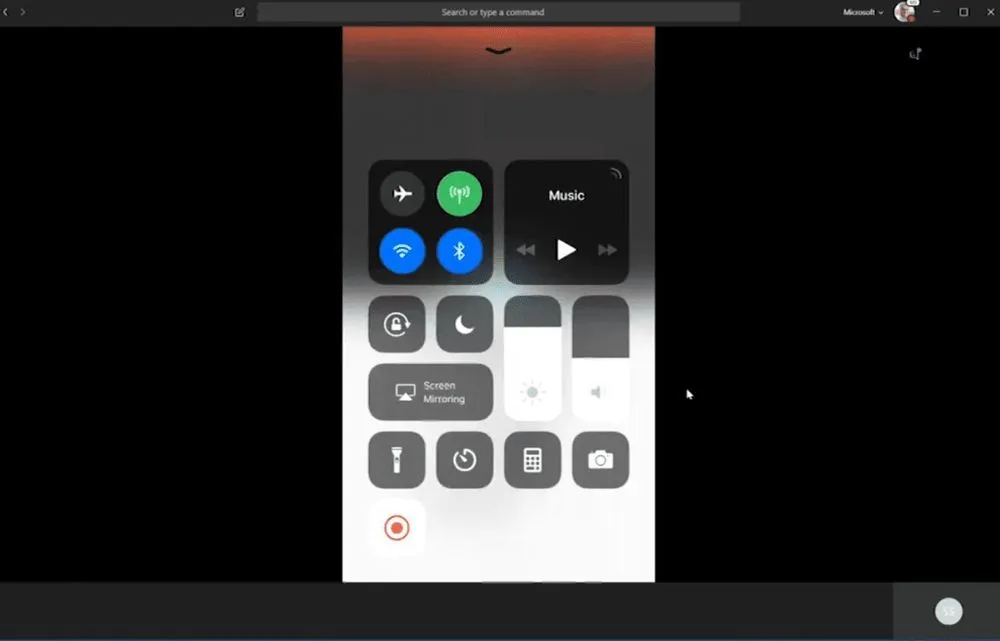
Enabling and Using Advanced Features in Microsoft Teams
David Branscome, Partner Technical Architect at Microsoft, and expert at all things Teams joined us again this week to show us how to enable and use some of the cooler advanced features in teams. Things he covered were sharing your screen from a mobile device, enabling and using transcription and how to use the immersive reader with translation enabled.
How to Share your Mobile Device Screen in Microsoft Teams
Where are a number of reasons you would want to share your mobile device in Teams. You might be providing technical support to a co-worker, you may be travelling and want to share a document, or you could be a providing a demonstration of a mobile application. Teams makes sharing your phone or tablet screen super easy.
-
Join the meeting by clicking “Join” from your mobile device
-
Once you have joined the meeting, swipe up from the bottom and select share
-
In the options screen, select share screen. You can also share files, photos or video.
-
You will get a dialog explaining what to do next.
- Swipe up to access control center
- Press record
- Select Microsoft Teams
- Tap “Start broadcast”
-
When you screen is shared, you will see a red bar across the top of your screen. to stop sharing, tap the bar and you will be prompted to stop sharing.
How to Enable Translation in Microsoft Teams
Teams message translation is not turned on by default. There are two easy options to turn it on.
Enabling translation in Teams with PowerShell
While signed in as an admin, you can just enter the following command in PowerShell.
Set-CSTeamsMessagingPolicy -Identity GlobalPolicy -AllowUserTranslation $True
Enabling Translation in Teams with Teams Admin Center
- Go to https://admin.teams.microsoft.com/dashboard
- Click “Messaging Policies”
- Scroll down and find “Allow users to translate messages”
- Flip the switch to on
- Save changes
About Agile IT Tech Talks
Agile IT Tech Talks are weekly sessions where we bring in subject matter experts for short, highly focused educational segments, followed by up to an hour of open Q&A where Agile IT clients can discuss their own environments with our engineers and a group of peers. While we release the demos and sessions on our blog, the Q&A benefit is only available to Agile IT Managed Service and Cloud Service Customers. Agile IT is a four time cloud partner of the year and offers fully managed security as a service. To find out more, schedule a free call with a cloud service advisor.





